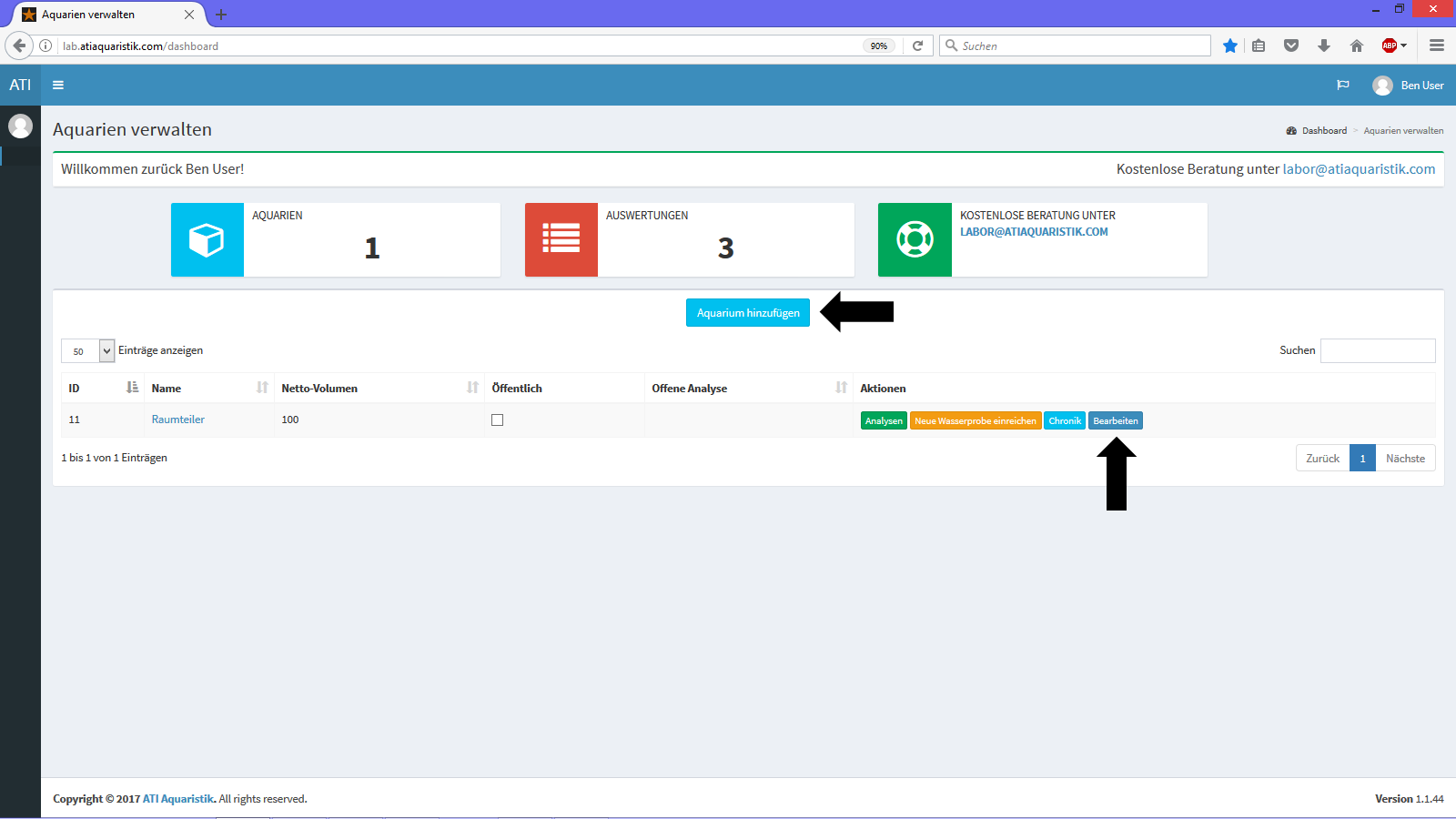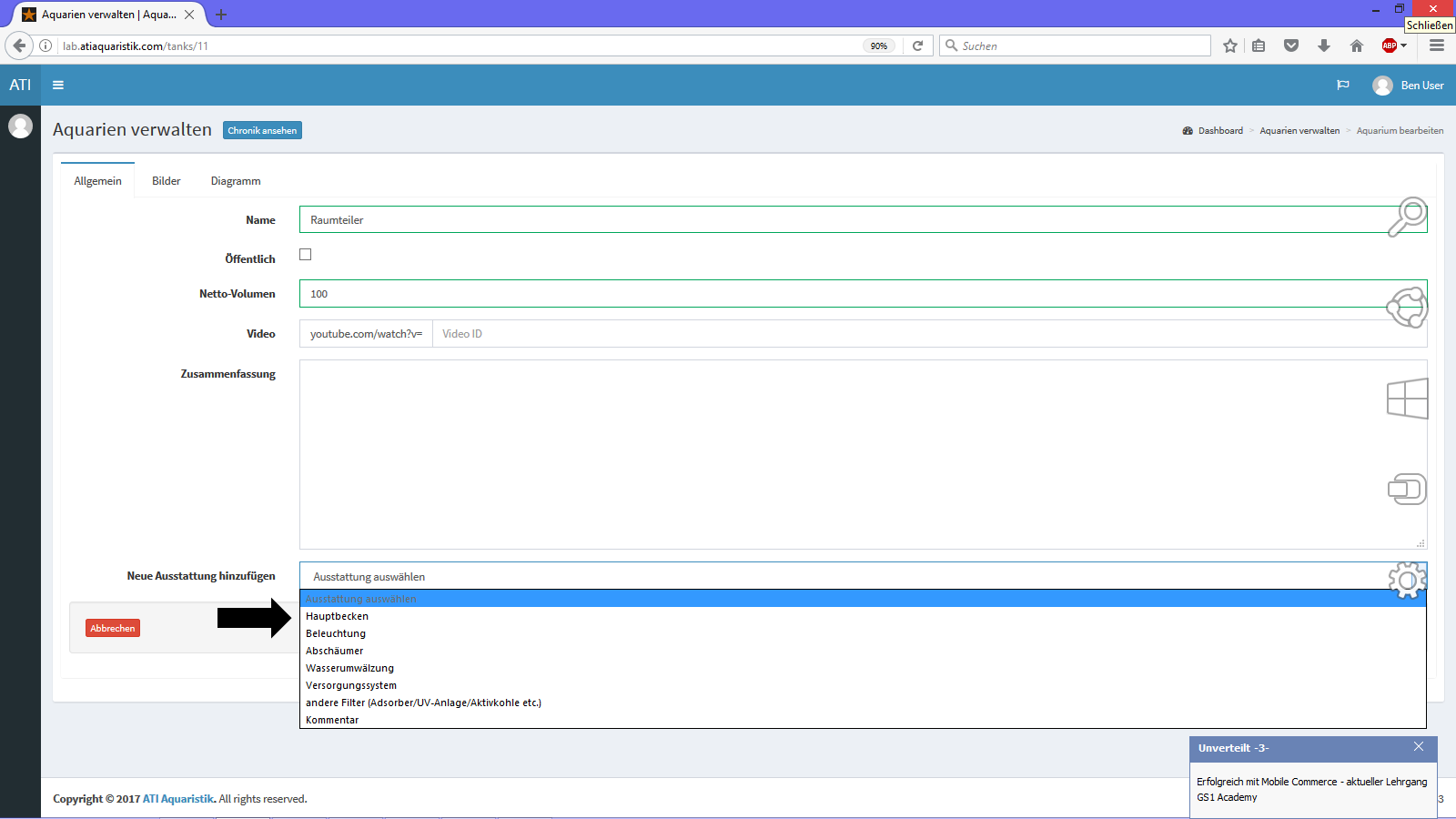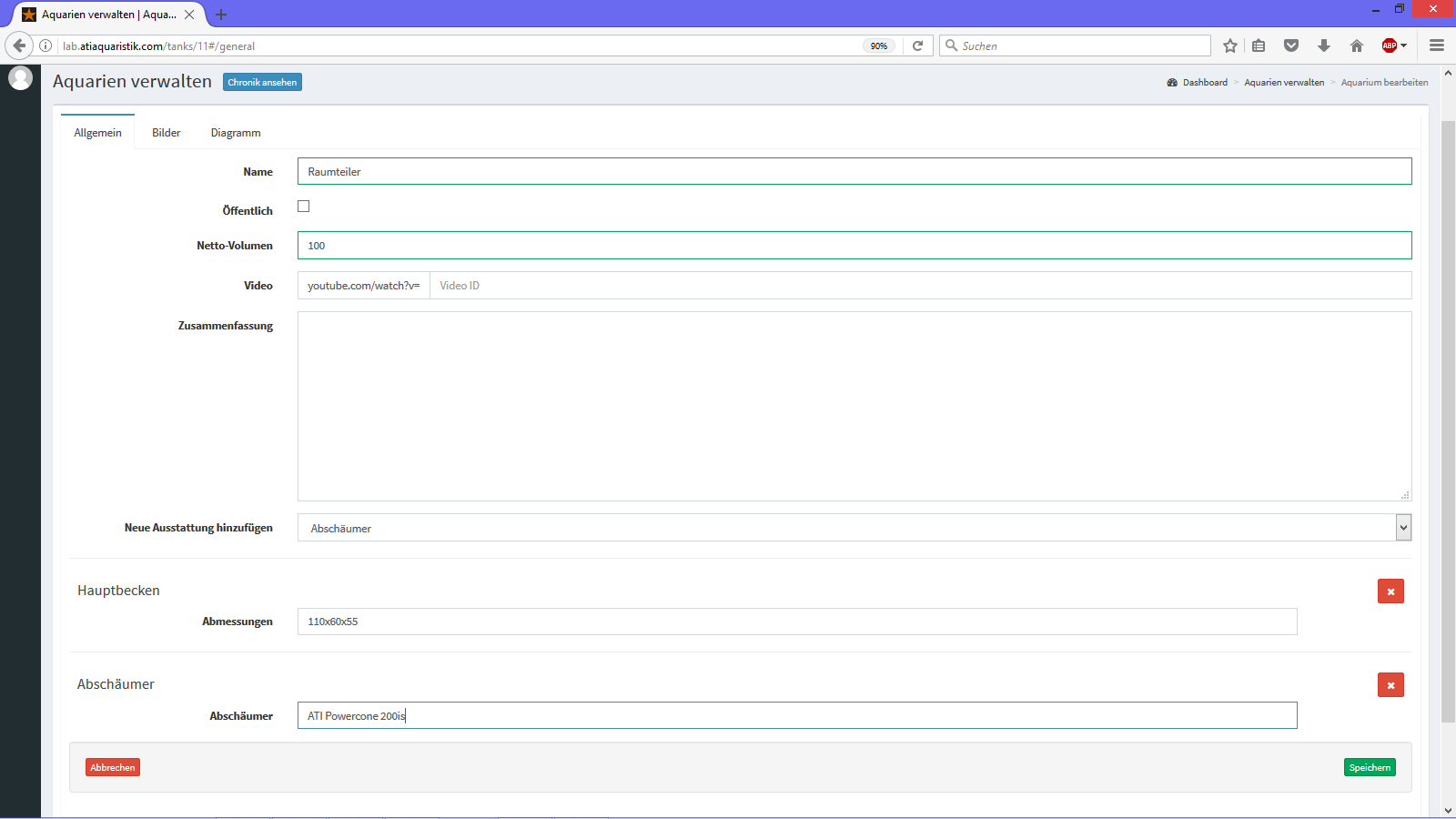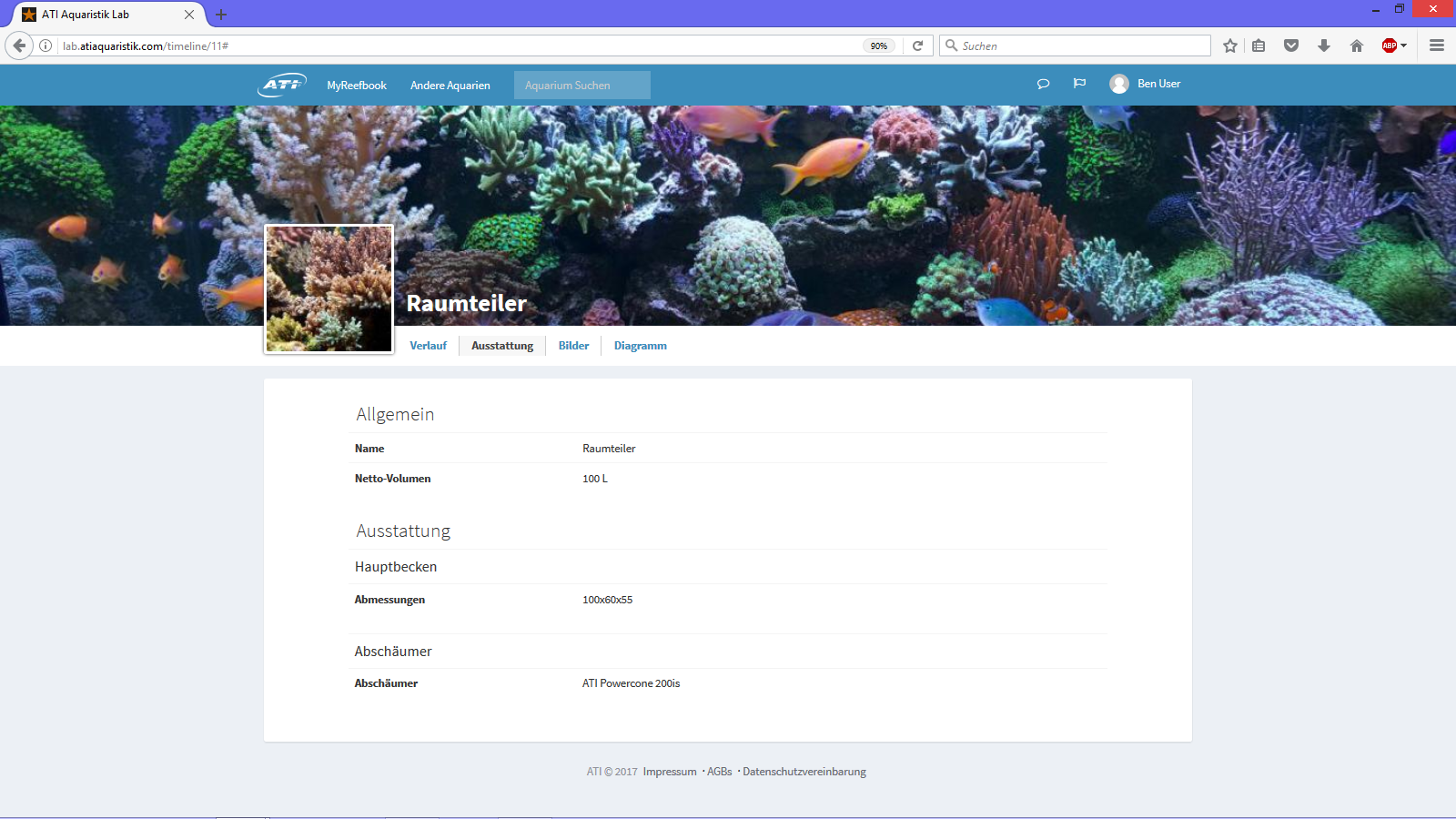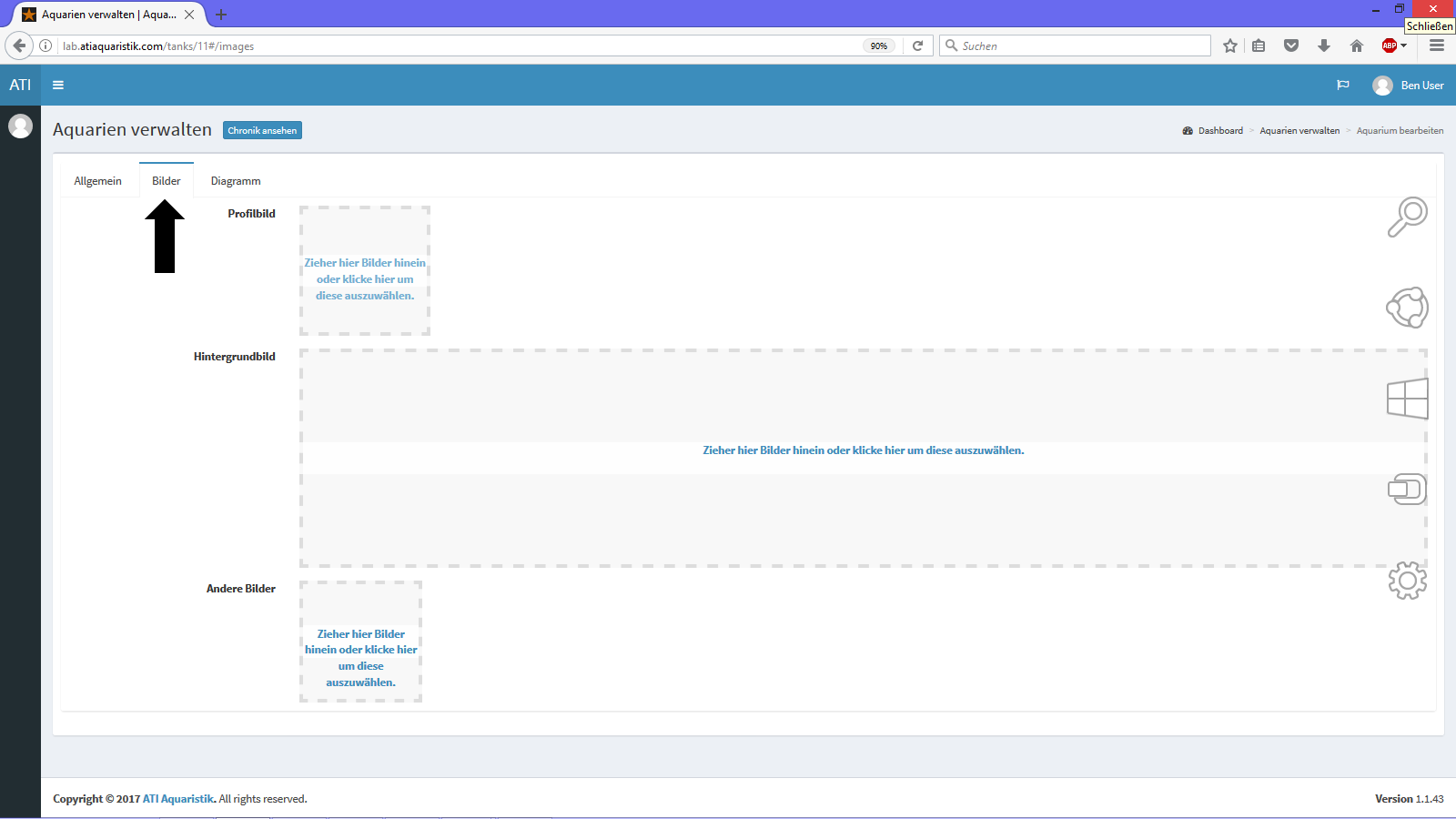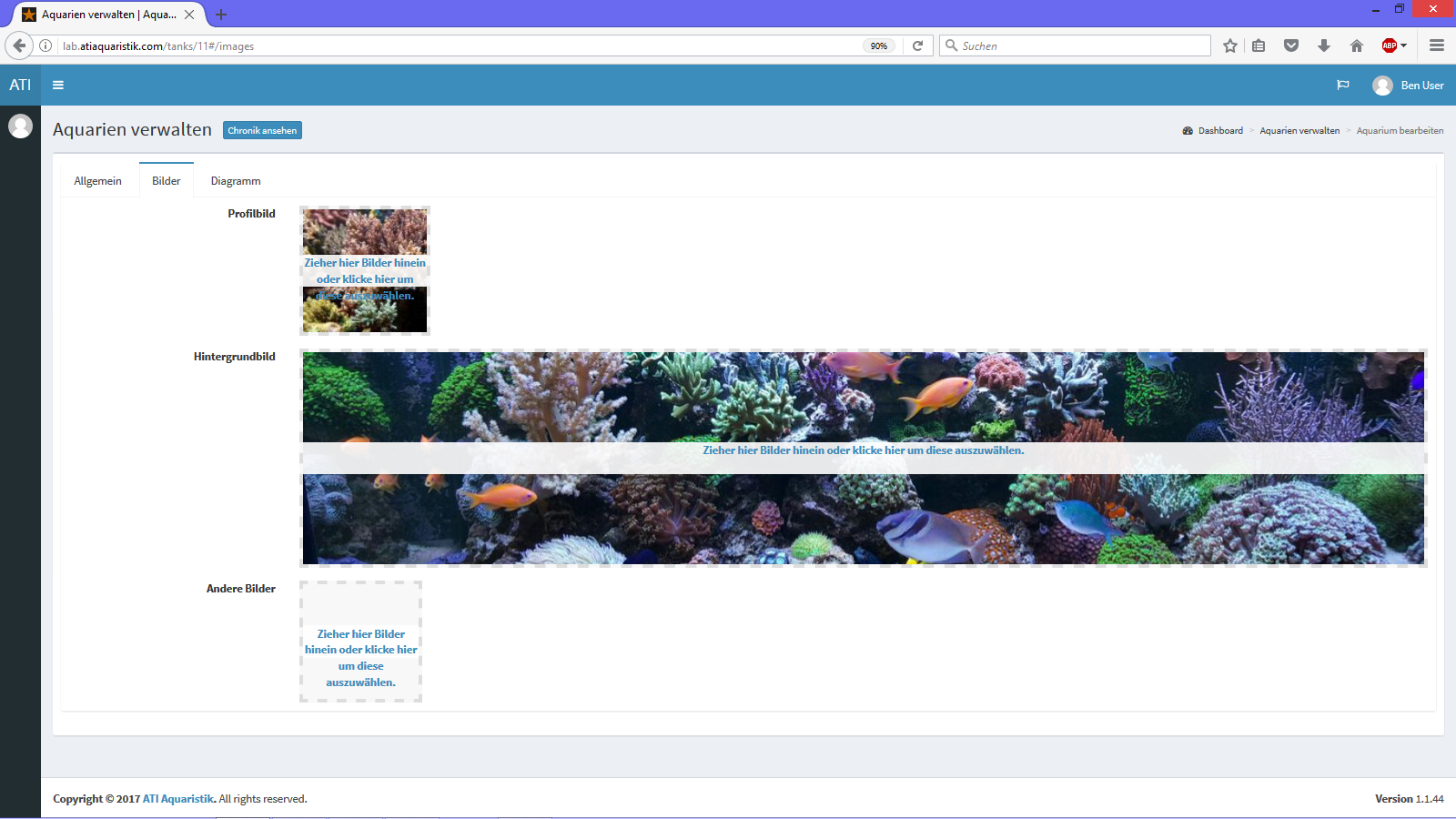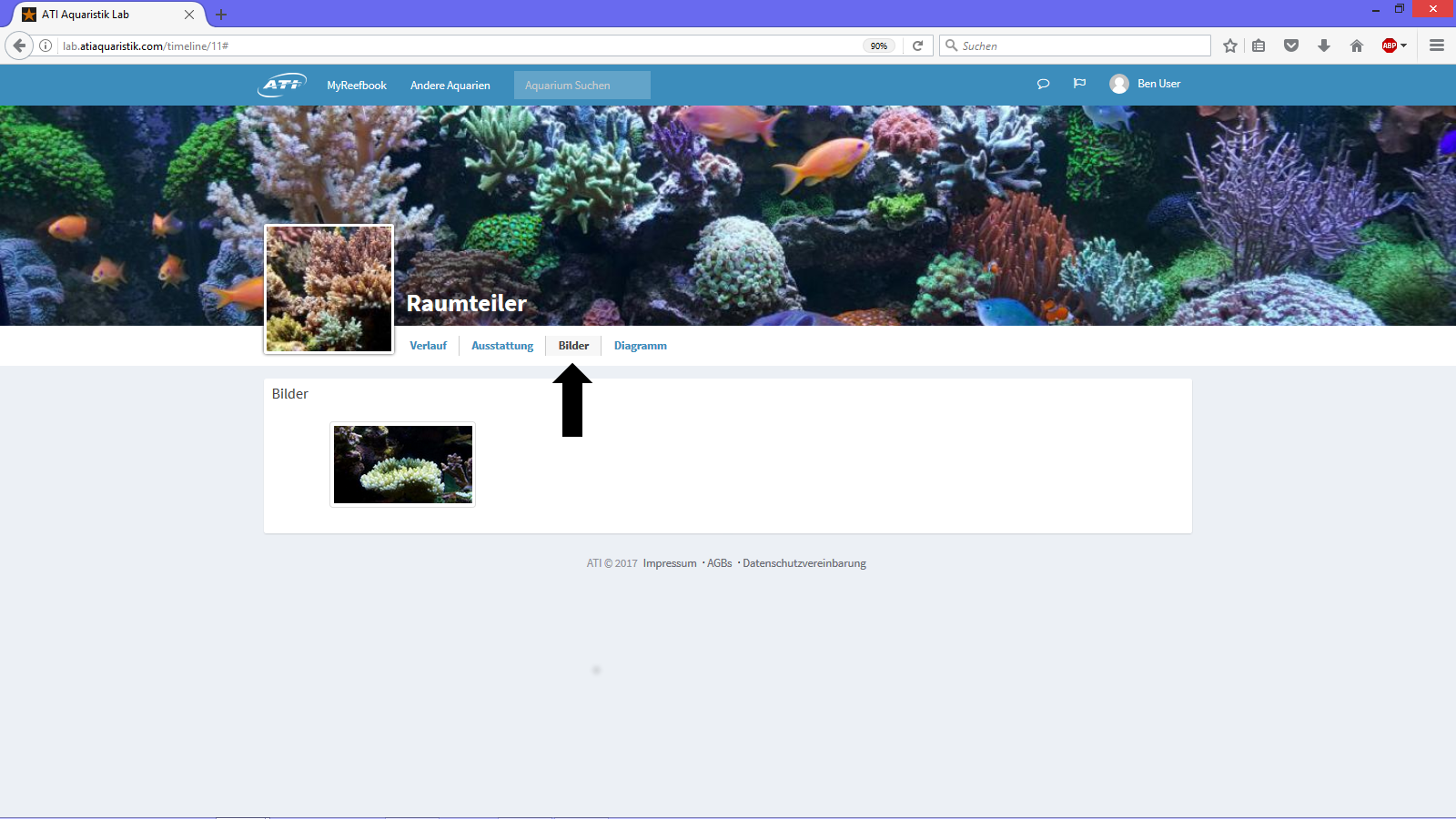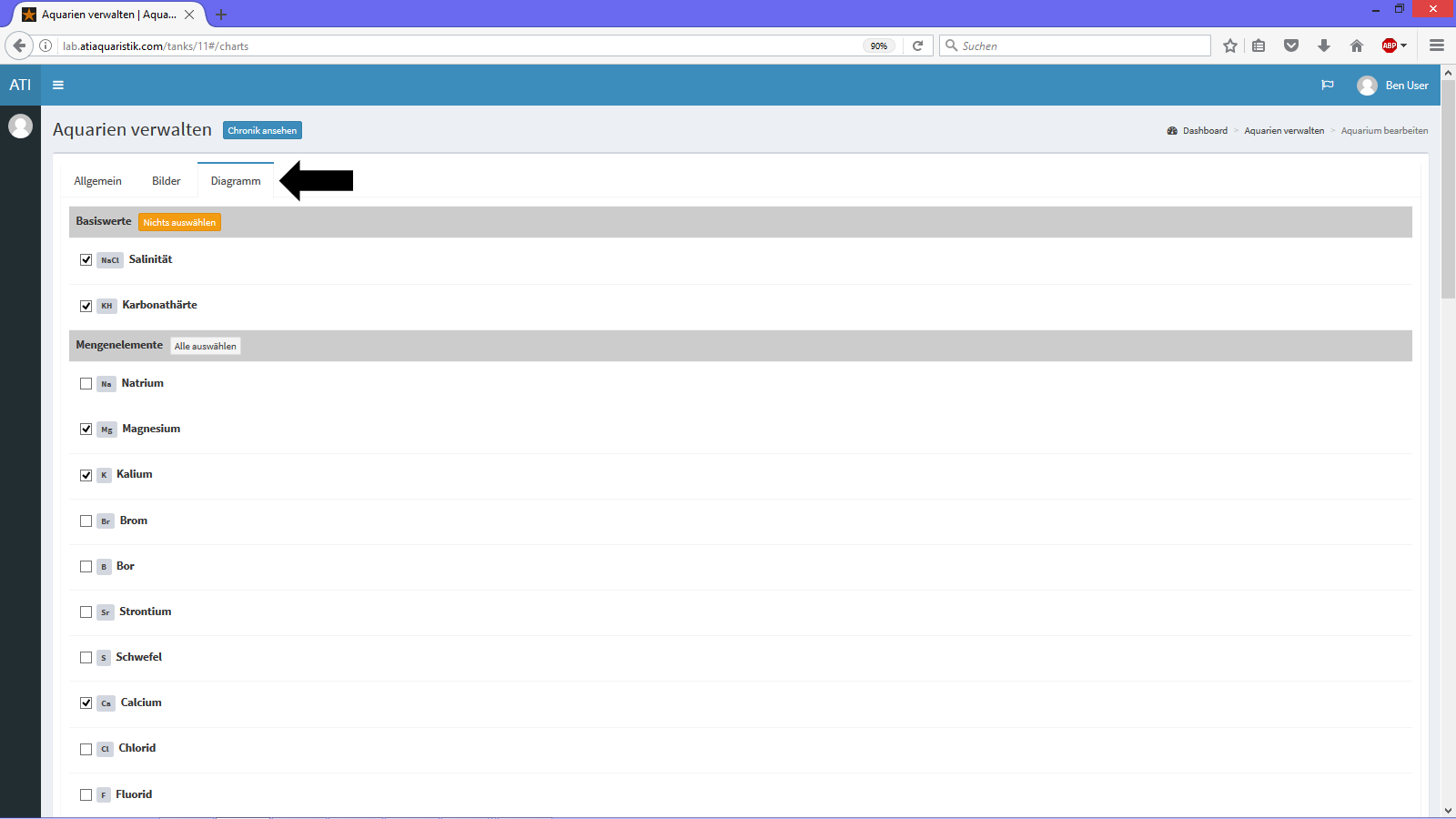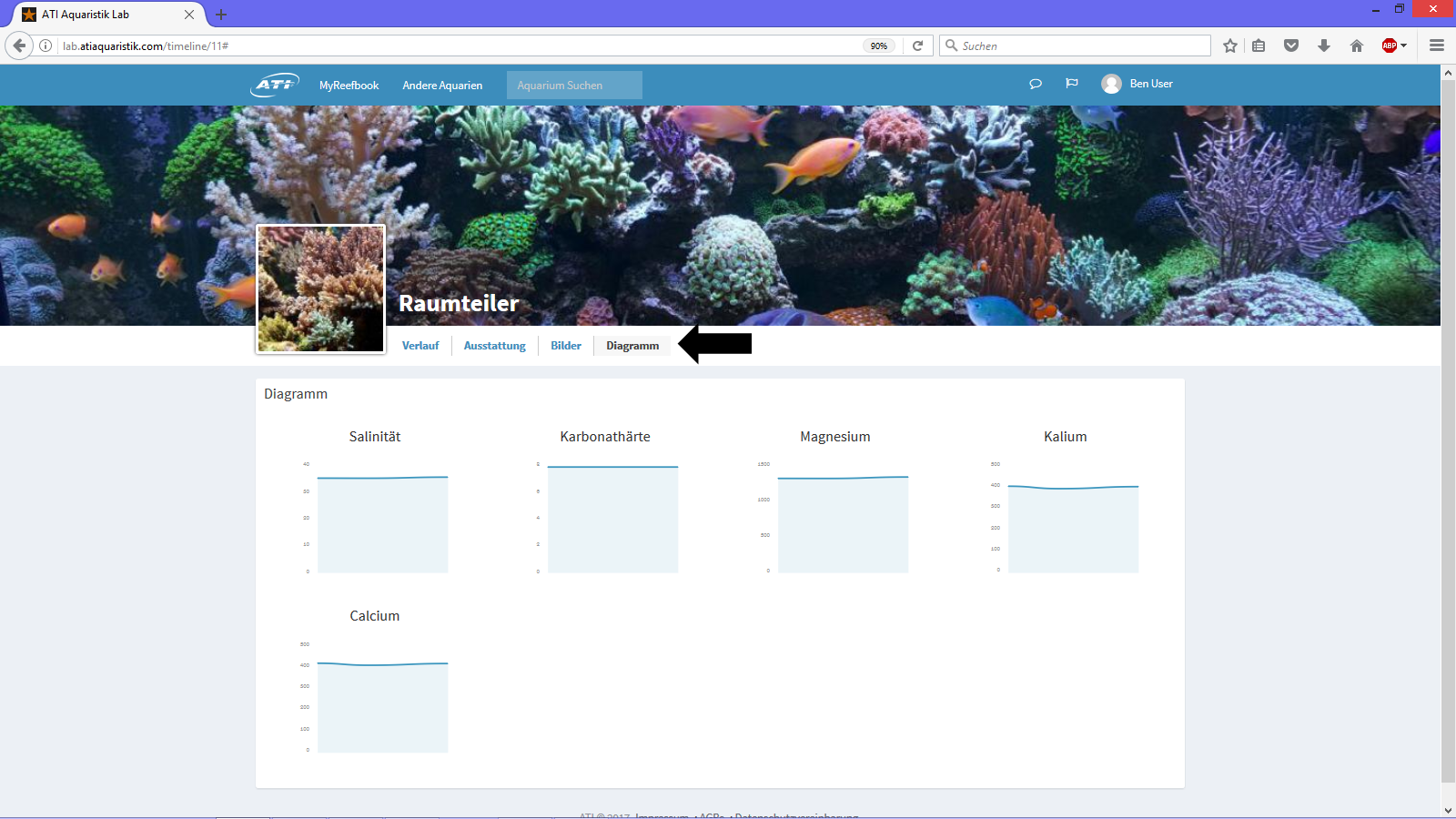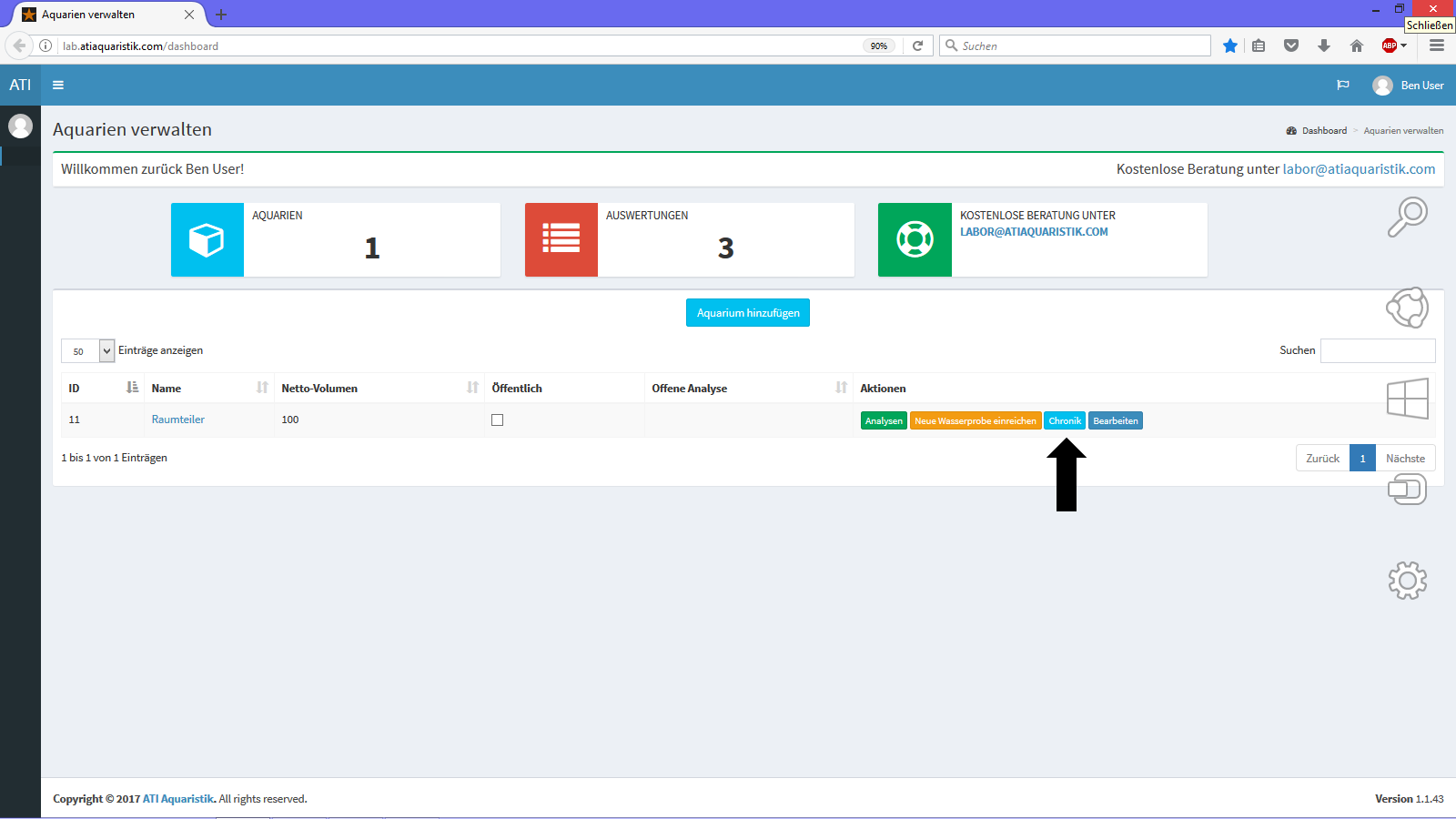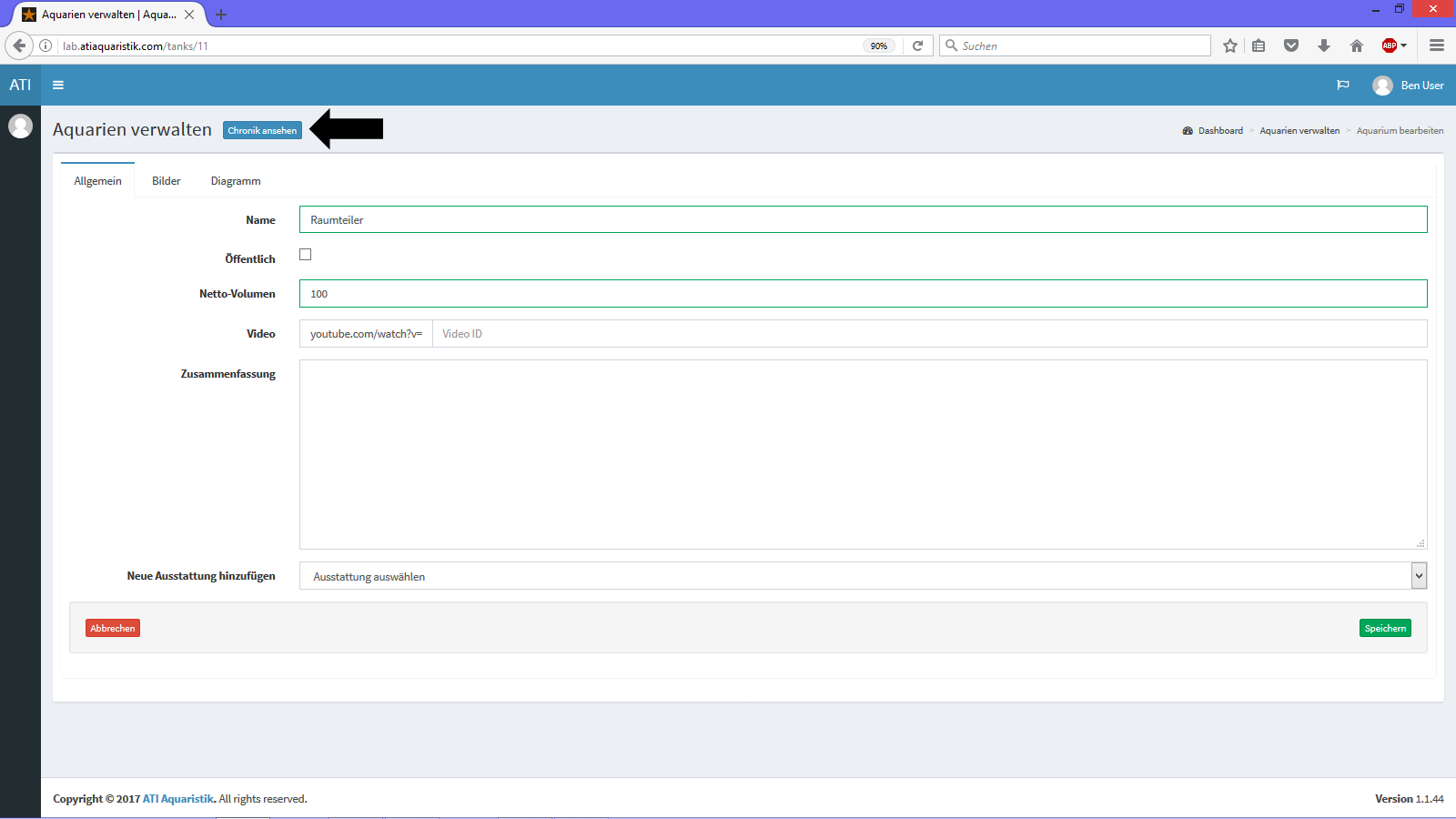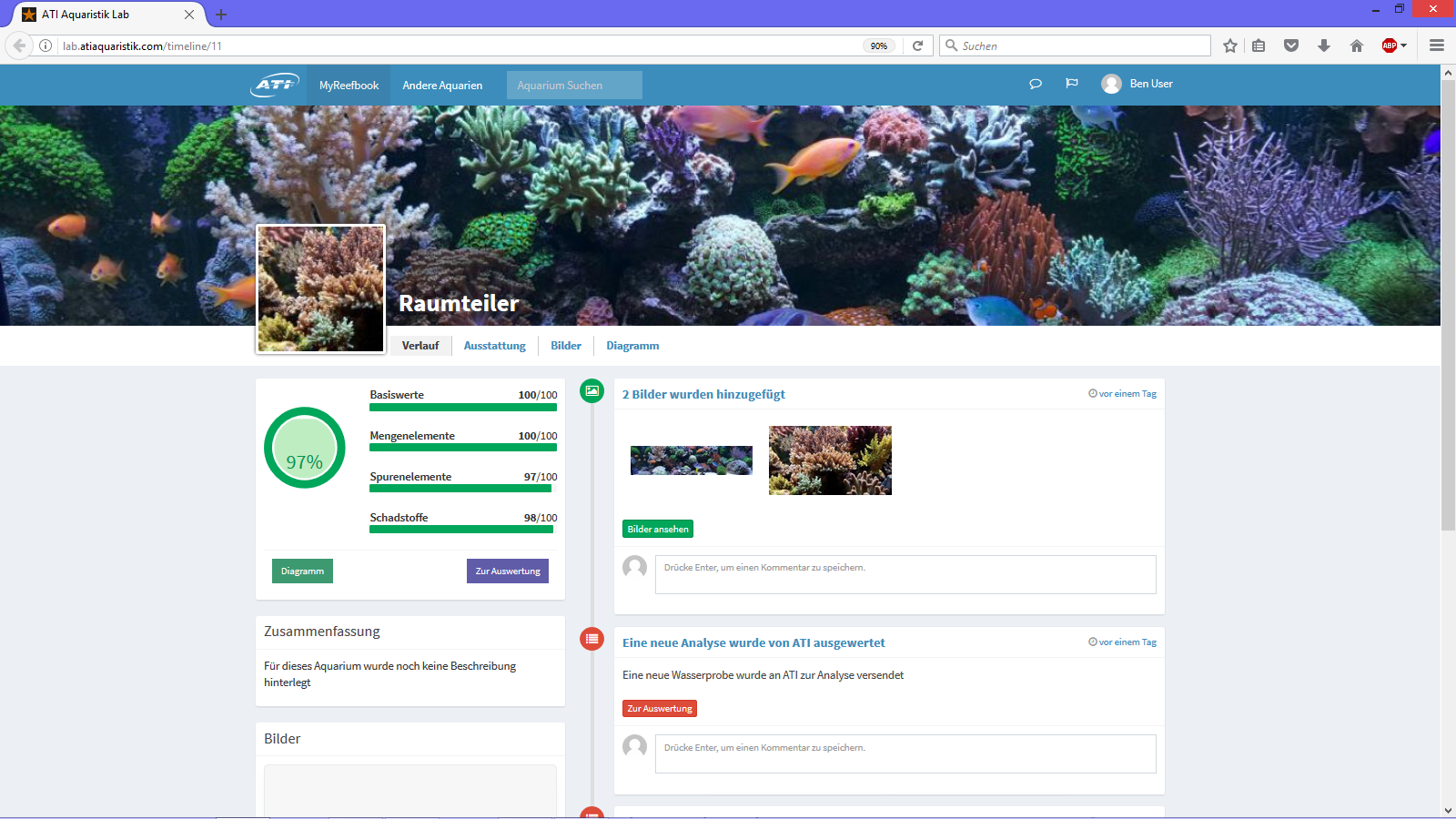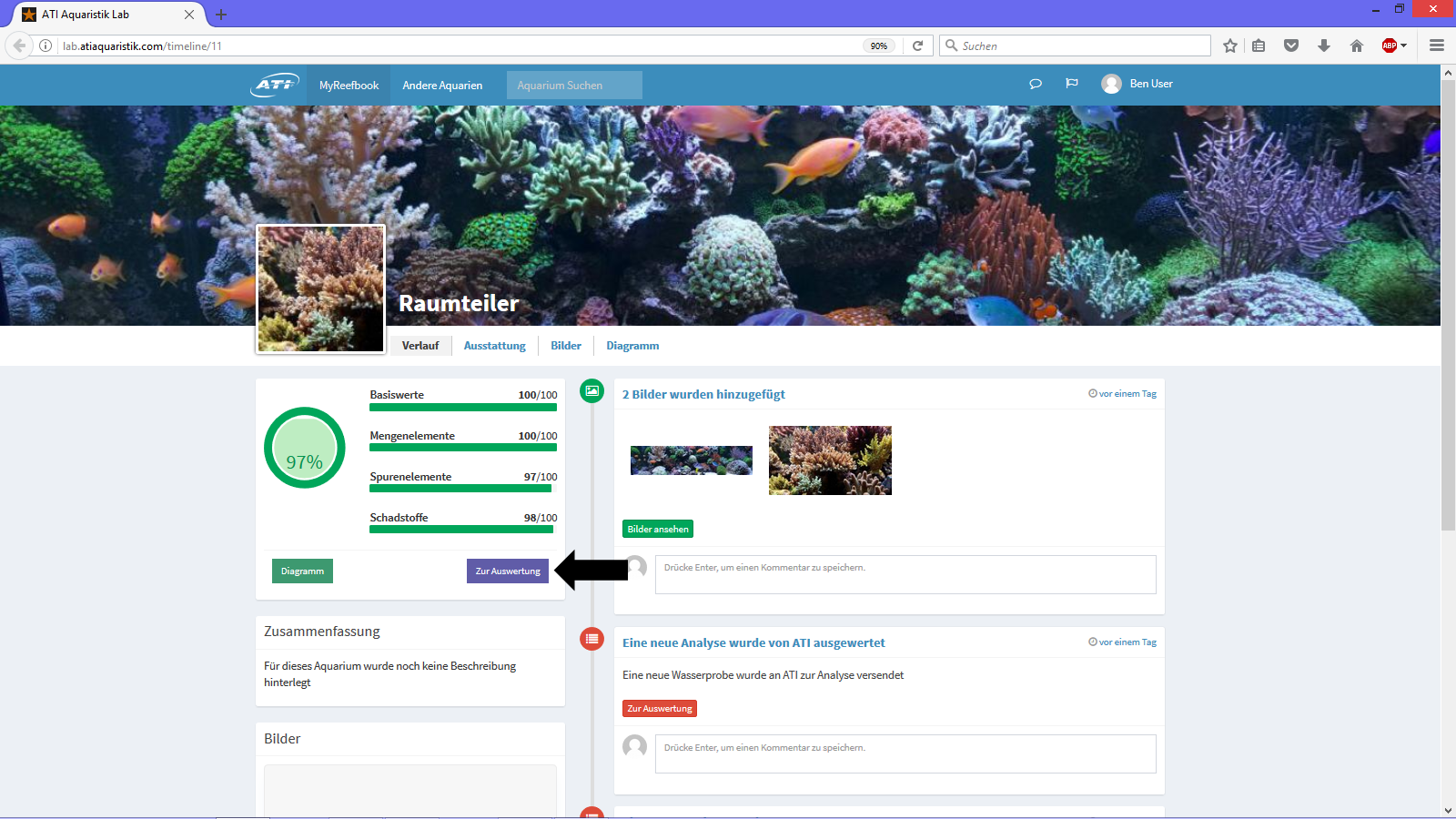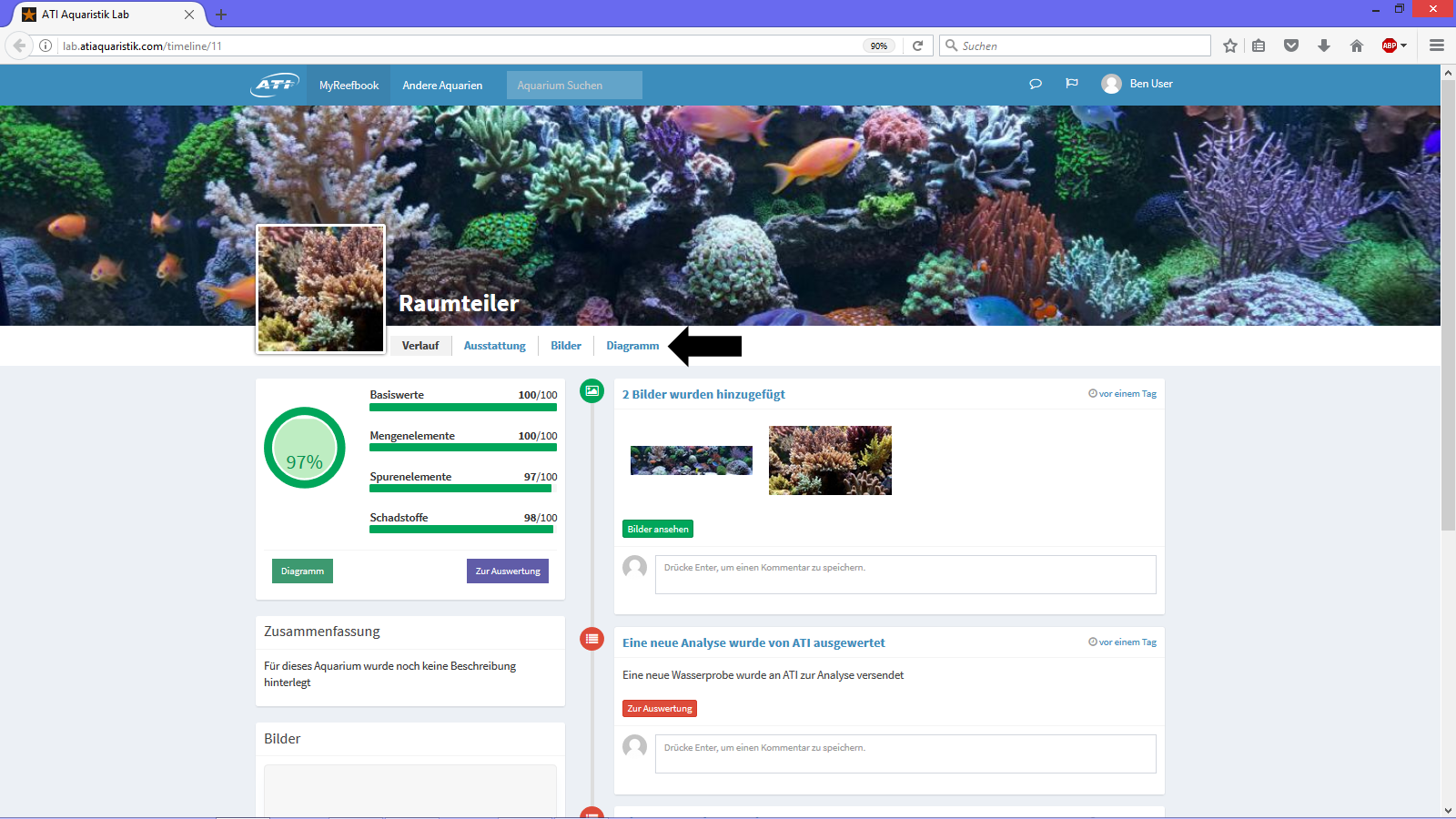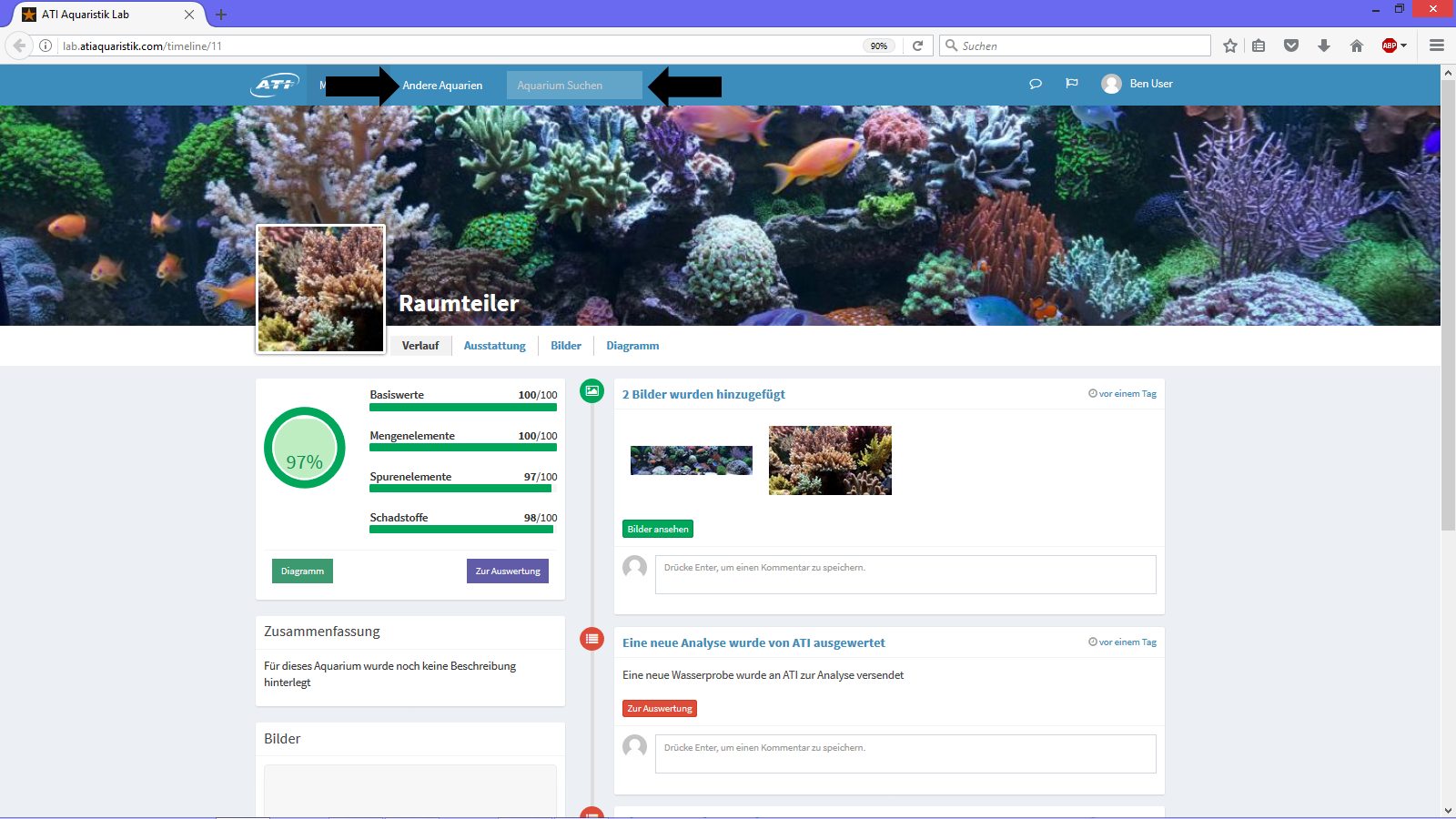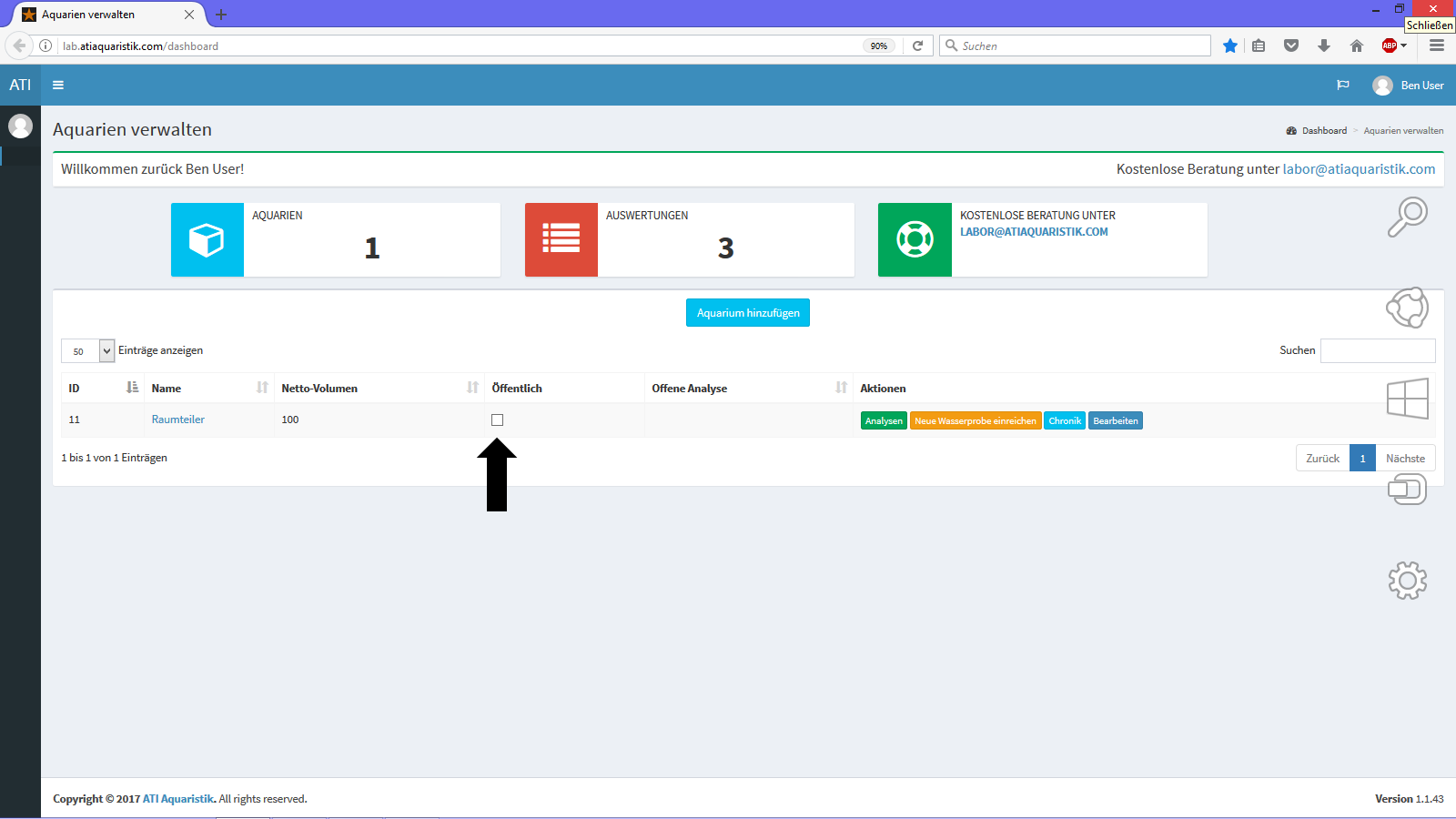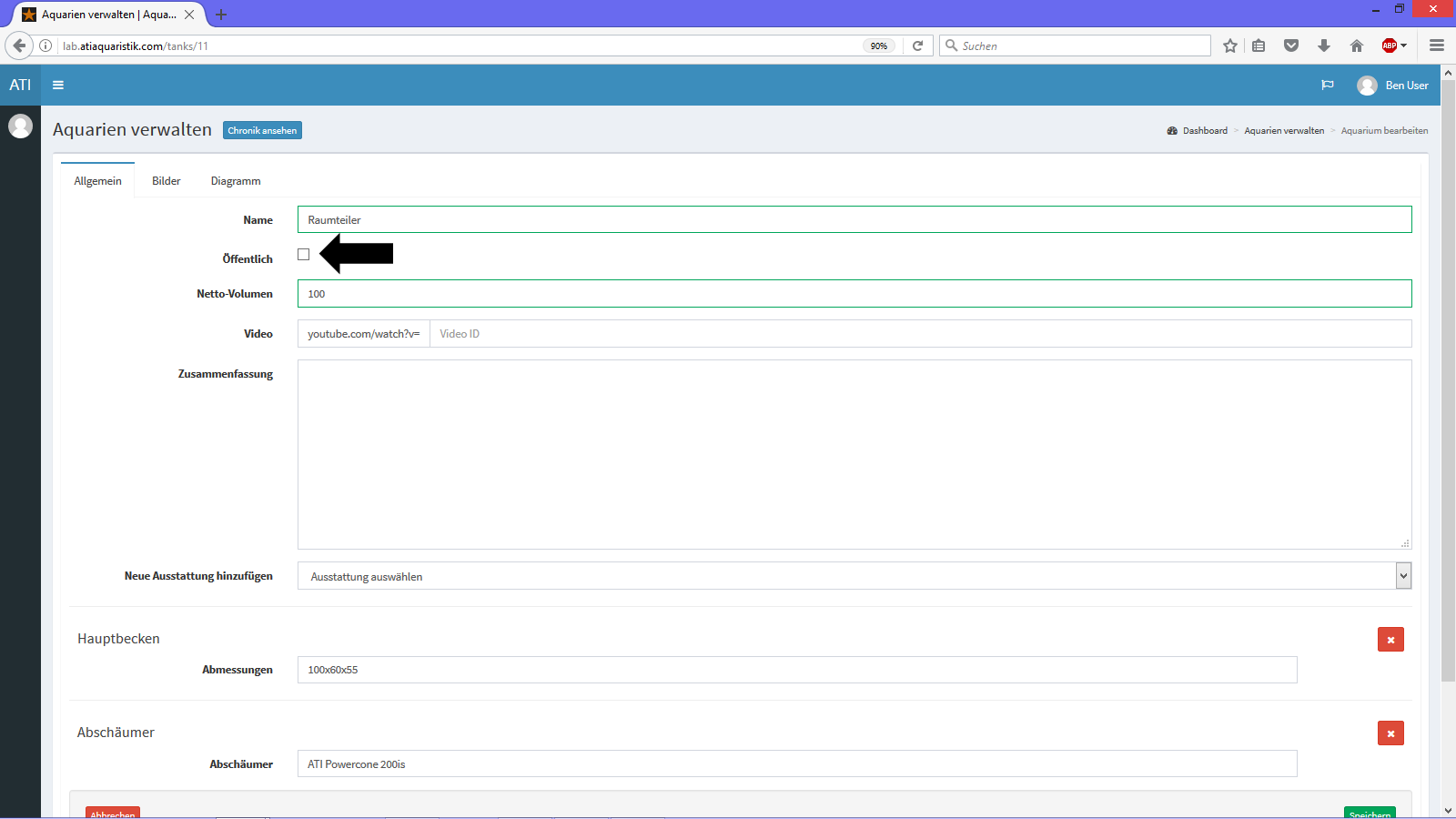MyReefbook offers many useful functions for documenting your aquarium information and data, and presents in a easy viewable format on the Internet.
It allows you to keep a personal aquarium journal. You can either use it privately or share it with others. See how your aquarium has developed, and what measures/changes have been particularly beneficial to your aquarium system, by chronologically capturing images, events, and changes.
Use published profile also as a central hub for information sharing in forums and other social media. If your aquarium does have any issues that need resolving, the chronologically recorded data will help your friends view all the information on your aquarium easily.
Make even more out of your lab analysis with MyReefbook. View your multiple icp results in graphs and flow charts and see at a glance how water chemistry is evolving in your aquarium.
Browse through other users published aquarium profiles and be inspired by them.
HOW TO START WITH MYREEFBOOK.
To start with MyReefbook, you must first register at lab.atiaquaristik.com orclick here) and create an aquarium (see black arrow at the top of the picture). Give the aquarium a name and enter the net volume in liters (note: only numbers can be entered in the field). Of course, an existing aquarium can also be used for MyReefbook. To do this, click on the edit button of the corresponding aquarium (see black arrow below in the illustration).
SPECIFY THE EQUIPMENT OF YOUR AQUARIUM.
With this function you can create a profile of your aquarium. This gives visitors to your reefbook a good overview of your aquarium system. If your aquarium does not work out so well, ATI and others will have important information available to be able to advise you.
Write a summary of the history of your aquarium and / or your aquaristic goals. Select the appropriate feature from the drop-down menu or make a personal comment on any action taken (see the black arrow first picture). Select further features in succession. As you can see in the other pictures how the profile starts to look later.
PLACE PICTURES AND VIDEOS OF YOUR AQUARIUM ONLINE.
On MyReefbook you can upload a profile picture, a banner and lots of snapshots of your aquarium. Simply drag a picture from a folder into the corresponding area or click on the corresponding area and select the picture from a folder (see figure on the left). All pictures are then displayed in the edit menu (see picture on the right). An overview of your snapshots can also be found in your MyReefbook profile (see picture below).
You can also link to a Youtube video of your aquarium (see last picture of the series). This will then appear in the timeline of your MyReefbook profile.
GET MORE OUT OF YOUR ANALYSIS.
With MyReefbook all your ICP Lab results will documented and added automatically in progress flow chats for individual elements, so you can see how they may change over time. Select all elements that you want to display individually (picture left). The selection can be changed at any time. Via your MyReefbook profile you get to the overview (picture right). Click on a diagram to enlarge it.
HOW TO REACH YOUR PROFILE.
There are different ways to access MyReefbook. The corresponding options have been marked on the following pictures.
YOUR PROFILE.
You start on the overview page of your profile (see first picture). From here you can access the latest results of your last laboratory analysis (see second picture), here you can see the summary of your equipment, the published images and diagrams (see the third picture), but also all other public profiles. Search either general (all) or via the search function for special aquariums or equipment features such as all Aquariums that are lit with an ATi hybrid light (see fourth picture).
THIS WILL TAKE YOU BACK TO LAB.ATIAQUARISTIK.COM.
Just click on the ATI logo on MyReefbook (see picture).
SHARE OR NOT SHARE PROFILE.
Decide if the profile of your aquarium should be published for public viewing or if you would rather keep it private. For the publication of your profile, put a green tick in the corresponding field (see black arrows in the pictures). You can change your decision at any time.